Laudio’s Audits Dashboard helps healthcare leaders digitize and streamline audit workflows, replacing manual processes with efficient, trackable digital forms. Whether conducting compliance checks, process evaluations, or team member assessments, the dashboard provides a centralized space to manage and review audit activity.
Key Benefits
- Digitizes manual audit processes
- Enables real-time data tracking and analysis
- Supports team member engagement and follow-up
- Accessible to both Laudio users and non-users via QR codes

How to Access the Audits Dashboard
- Click "Audits" in the left-hand navigation menu.
- The dashboard displays all created audit forms and submitted audits.
Creating and Managing Audit Forms
- Create a New Audit Form
- Click "Add New Audit Form".
- Add a title, cost center, and target score (optional).
- Share the form with collaborators to enable shared access.
- Add an Audit
- Click "Add Audit" from the top-right, the form row "+" icon, or the form details page.
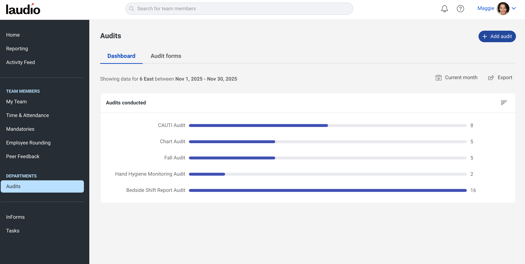
- Fill out the audit using standard questions, notes, and tasks.
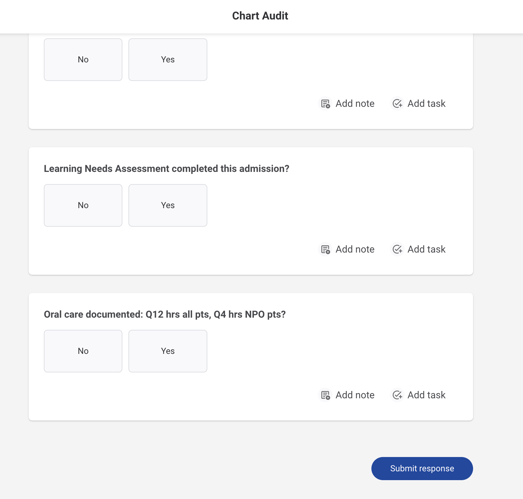
- Click "Submit Response" to save.
- Click "Add Audit" from the top-right, the form row "+" icon, or the form details page.
Reviewing Audit Responses
- View responses from the form details page.
- Access audit scores and compare against target goals.
- Use filters to sort by date, cost center, or user.
Sharing Audit Results
- Click "Share" from the response menu.
- Use pre-filled email templates based on audit outcomes:
- Achieved Goal: Sends a celebration message.
- Missed Goal: Sends a check-in request.
- Include a link to the audit response preview.
FAQs
Q: Can team members without Laudio access complete audits?
A: Yes. QR codes allow non-users to access and complete audit forms.
Q: Can I track audit performance over time?
A: Yes. Use the dashboard to view added audits, exported audits, and goal achievement trends.
Q: Can I customize audit settings?
A: Not yet. Settings are planned for future releases.
-3.png?height=120&name=Laudio_Wordmark_RGB_Color%20(1)-3.png)