Take Action on your own - Adding a Note
Overview: Add a Note
Adding notes about team members in Laudio helps document and centralize conversations and situations that arise on your team. Laudio leaders like to use the Add Note feature to keep a paper trail of key conversations with team members. For example:
-
A team member was recognized outside of Laudio (ex: in person, with an award, sent a card to in the mail, etc.)
-
Something you noticed about a team member's practice that should be recognized or needs to be addressed
-
A conversation with a team member about accountability, a check in, or any other topic
You can add a Note from any of the Laudio Take Action icons, either on the Laudio homepage or on the team member profile page. Notes are not sent to the team member and are only visible to Laudio users who have Full Access to that cost center or individual.
How to Add a Note:
1. Click on any of the "Take Action" icons at the top of the Laudio homepage (Celebration & Recognition, Accountability, Check-in or Other). You can also add a note from a team member's profile by clicking the Note icon below their name.
2. Select Add note
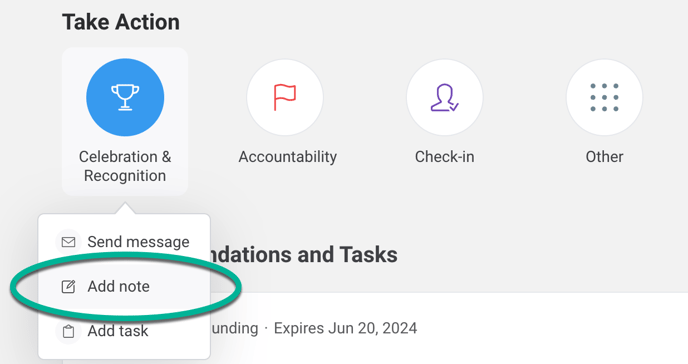
3. Input the team member's name and write your note. You can also select a template from the Laudio template library and use that structure for your note.
4. Add an attachment to include a file to your note.

5. Add any tags or follow-up tasks and then click Add note to save your work.

6. The note will be visible in the Activity section of the team member's profile.

5. You can edit or delete the note by clicking the three notes in the top right corner.

