Cost Centers in Laudio represent the organizational units or departments pulled directly from your HR reporting structure. Each cost center is linked to a facility, leader, and active Laudio user who manages that area.
Administrators can use the Cost Center settings in Laudio to:
-
View all active cost centers within scope for Laudio.
-
Identify leaders and active users managing each cost center.
-
Customize universal scheduling and shift settings at the cost center level.
Viewing Active Cost Centers
-
Navigate to the Admin Portal and select the “Cost Centers” tab.
-
Review the list of Active Cost Centers — these are all in-scope centers synced from your HR reporting structure.
-
Each row displays:
-
Cost Center: The department or unit name.
-
Facility: The physical or organizational location.
-
Active Laudio Users: The leaders responsible for managing the cost center.
-

Steps to Update Cost Center Settings
Each cost center includes a customizable settings panel for managing scheduling, shift rules, and floating behaviors.-
Click the desired Cost Center from the list.
-
In the settings panel, navigate to "Shifts", “Standard Shifts” or “Floating” sections.
-
Add or adjust shifts and grace period settings as needed for the entire cost center.
-
Review your changes and click “Save".
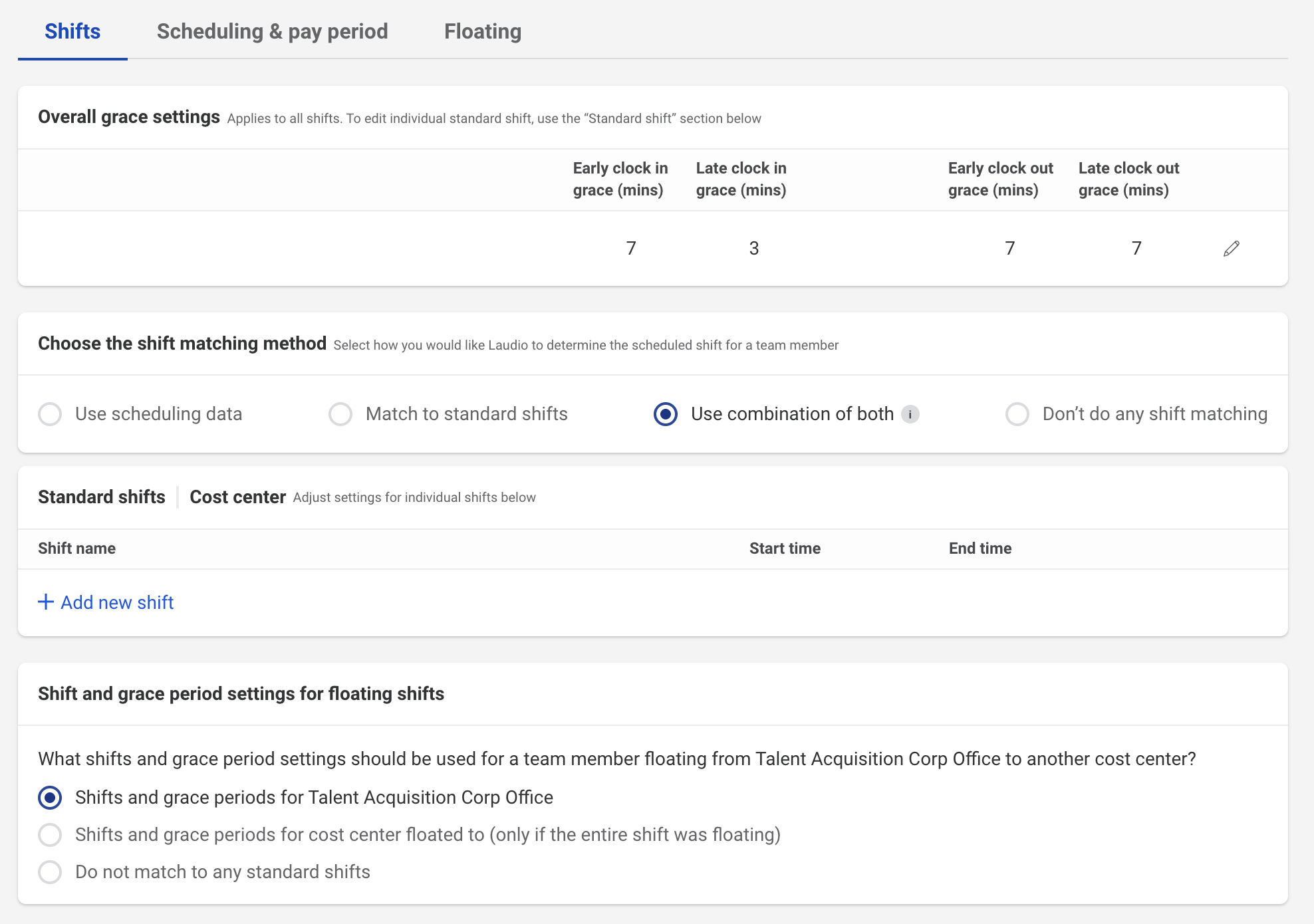
Shifts
-
Overall Grace Settings: Determines the grace period that applies to all shifts within the cost center.
-
Shift Matching Method: Select how Laudio identifies which shift a team member is scheduled for.
-
Standard Shifts: Configure shift times and parameters that apply across the entire cost center (not per team member).
-
Floating Shifts: Define how shift and grace period settings apply when a team member temporarily works in a different cost center.
Scheduling & Pay Period
-
Scheduling for Per Diem Employees: Customize scheduling rules for per diem, casual, or PRN team members.
Floating
-
In-Service Floating: Identify cost centers where team members can float without it counting as “floating” time.
FAQs
Q: Where does cost center data come from?
A: All cost center and facility data sync automatically from your HR system and update regularly.
Q: Can I customize scheduling for individual team members?
A: No. Cost center settings apply at the group level, not to individual users.
Q: What should I do if a cost center is missing or inactive?
A: Contact support@laudio.com to confirm the cost center’s HR configuration and sync status.
-3.png?height=120&name=Laudio_Wordmark_RGB_Color%20(1)-3.png)