AI Powered Emails Overview
Laudio’s AI email feature helps you send personalized and meaningful messages that sound like your own voice. Each message, whether it’s for a birthday, work anniversary, or new-hire check-in, learns from your previous emails in Laudio to reflect your natural tone and style. These messages help team members feel seen and appreciated at important moments while using the smart tools built into the Laudio platform.
Key Benefits:
-
Messages reflect your own tone and style, not a generic template.
-
Ready-to-send drafts make it easy to review and send with one click.
-
Built-in checks help avoid duplicate messages to the same team member.
How to use AI emails
-
Open an blank email or a workflow that leverages emails (such as Birthdays, Work Anniversaries, or a New-Hire Check-In) workflow.
-
Click Write with AI.
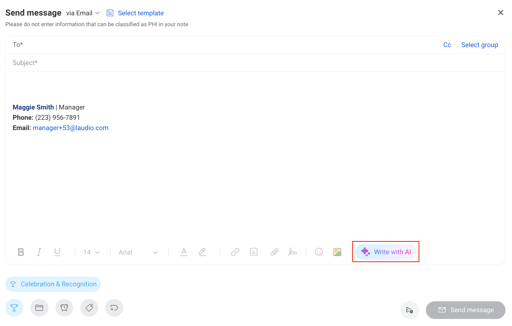
-
Review the draft. Edit language as needed.
-
Click Send. Laudio logs the message to the team member’s profile and updates duplicate-send protections.
- (Optional) Click Schedule Send to pick a future date/time for the email to send.
FAQs
Q: When will this feature be available to Laudio users?
A: This feature will be available to all Laudio users starting in March 11, 2026.
Q: Does the AI send emails automatically?
A: No. You always review and send each message yourself, or schedule it for later. This keeps every email personal and authentic, ensuring the human touch stays at the heart of your communication.
Q: Can the draft be edited?
A: Yes. Edit any part of the message before sending.
Q: What if there aren’t many past emails in Laudio?
A: The AI uses a friendly default tone. As more emails are sent, drafts better match the leader’s style.
Q: How are duplicates avoided?
A: Laudio checks recent and upcoming sends for the same recipient and event. A Duplicate Detected notice appears with options to resolve.
Q: Can GIFs or images be included?
A: If enabled for the organization, add images or GIFs before sending.