Introduction:
The Laudio Peer Feedback workflow allows Laudio Leaders to track and manage all steps of the process for team members to collect Peer Feedback.
Workflow Overview:
- Leaders initiate the process by sending an email from the Laudio Peer Feedback workflow to the team member
- When the team member receives that message, they will forward it to the peer(s) they choose
- The peer(s) complete the Peer Feedback InForm anonymously
- The Peer Feedback responses appear in Laudio (in the InForms toolbar and on the individual team members' Laudio profile
- Leaders may share Peer Feedback responses with the team member
Step-by-Step Tutorial
1) Click on “Peer Feedback” in the workflow menu on the left-hand side of your Laudio homepage

2) Click "Send Message" to create the outgoing message to the team member that will initiate the Peer Feedback process

3) Click Log in Profile and Proceed to Outlook to send the message to your team member

4) Track Peer Feedback InForm responses in the InForms toolbar

5) Click “Complete” when feedback is received
 6) You can find individual Peer Feedback responses on the team member’s profile under “Activity”
6) You can find individual Peer Feedback responses on the team member’s profile under “Activity”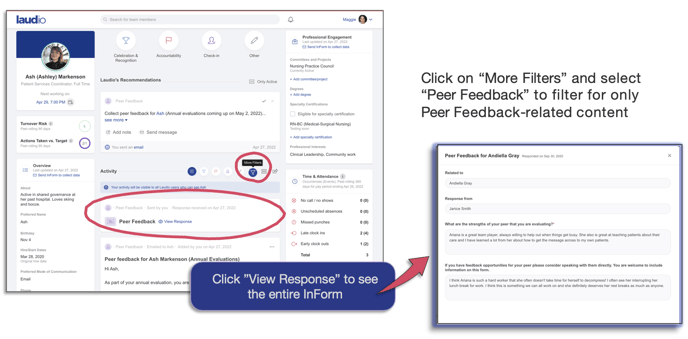
-3.png?height=120&name=Laudio_Wordmark_RGB_Color%20(1)-3.png)