Sending Peer Feedback Emails
Peer feedback in Laudio supports annual review processes and Magnet designation requirements by enabling nurse managers to collect structured feedback from peers. This workflow ensures feedback is tied to the correct employee profile and streamlines the collection process.
Key Benefits:
- Supports Magnet designation requirements
- Simplifies peer feedback collection
- Ensures feedback is tied to the correct employee profile
- Customizable email and note templates
How to Send a Peer Feedback Email
- Navigate to the Peer Feedback workflow.
- Locate the employee.
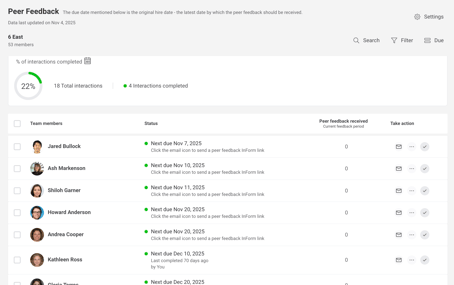
- Click the mail icon next to their name.
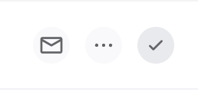
- A pre-filled email template will appear, addressed to the employee.
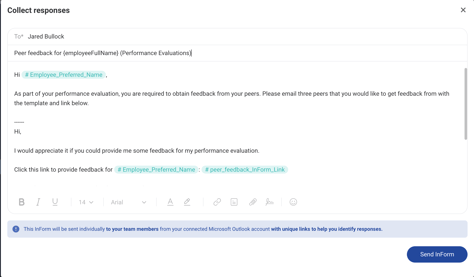
- The email includes a link to the peer feedback InForm and instructions for the employee to forward it to two peers.
- Click "Send" to deliver the email. The employee receives the email and forwards it to peers.
- Peers complete the feedback form via the InForm link. Responses are tied to the employee’s profile, not the peers.
- Once the peer completes the form they can find the responses in the following places:
- Employee Profile: Click "View Response" under the peer feedback section.
- Workflow Dashboard: See the number of feedbacks received in the "Peer Feedback Received" column.
- InForms Page: View all peer feedback responses under the peer feedback form.
FAQs
Q: Why is the email sent to the employee instead of their peers?
A: This ensures feedback is tied to the correct employee profile.
Q: Can I change the email or note template?
A: Yes. Templates are customizable in Peer Feedback Settings.
Q: Where can I see how many feedbacks have been received?
A: On the workflow dashboard under "Peer Feedback Received".
Q: Can I view the actual feedback from the dashboard?
A: No. The dashboard shows counts only. Use the employee profile or InForms page to view responses.