Reviewing the Time & Attendance Table and Filters
This page reviews the Time & Attendance Table view and how to use its various filters
How do I use the filters on the Time & Attendance table?
- Watch this video to view the workflow and explore the available filters:
-
Available Filters:
- Search box: Search for specific team members by typing their name(s) into the search box.

- Time Period: Toggle between different time periods and select the flag icon to choose your default view.

- Manage columns: Select which event types you would like to see and deselect the ones that aren’t relevant to you. If you deselect an event type, you can choose whether you'd like that data to show up in the total or be excluded from the total
 .
. - Occurrences or Events: Toggle between seeing your team’s event data or occurrence data and set your default choice with a flag. This allows you to select between seeing the actual individual events or see the occurrence weight related to their individual events. Please note: occurrence weight was set during implementation, please contact support@laudio.com for the exact occurrence calculations and weights for your organization.
- Search box: Search for specific team members by typing their name(s) into the search box.
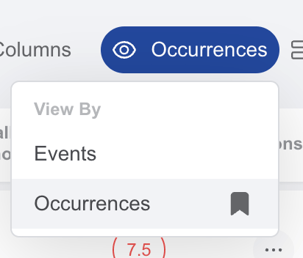
-
All/Needs Attention/Perfect Attendance: Filter to view all of your cost center, the team members who need attention (either 3 or more events or occurrences results in falling into the needs attention category), or those who have perfect attendance. Set your default filter choice with a flag.
